Have you ever wanted MSAR Events on your Calendars so you don't have to remember to manually add them? Now you can!
You can add this (https://metrosouthassociationofrealtors.growthzoneapp.com/ap/CalendarFeed/6812) feed as a subscription to your personal calendars and events will automatically populate as they are added or updated in GrowthZone (this may take an hour or more from the time the event is added in GrowthZone).
Subscribe With Outlook
Sign in to Outlook.com.
At the bottom of the page, select

In the navigation pane, select
Add calendar.
Select
Subscribe from web.
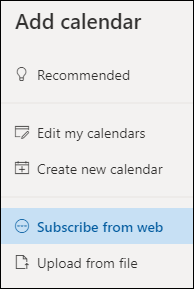
Enter the URL for the calendar -
https://metrosouthassociationofrealtors.growthzoneapp.com/ap/CalendarFeed/6812
Select Import.
Subscribe With Apple Calendar
In the Calendar app ![]() on your Mac, choose File > New Calendar Subscription.
on your Mac, choose File > New Calendar Subscription.
Enter the calendar’s web address, ( https://metrosouthassociationofrealtors.growthzoneapp.com/ap/CalendarFeed/6812 )
then click Subscribe.
Enter a name for the calendar in the Name field, then click the adjacent pop-up menu and choose a color.
Click the Location pop-up menu, then choose an account for the subscription.
If you choose your iCloud account, the calendar is available on all your computers and devices that are set up with iCloud.
If you choose
On My Mac, the calendar is saved on your computer.
To get the calendar’s event attachments or alerts, deselect the appropriate Remove checkboxes.
Click the Auto-refresh pop-up menu, then choose how often to update the calendar.
To prevent alerts from appearing for this calendar, select “Ignore alerts.”
Click OK.
To make changes later, click the name of the calendar, then choose Edit > Get Info.
Subscribe With Google Calendar
The calendar appears on the left, under "Other calendars."
Tip: It might take up to 24 hours for changes to show in your Google Calendar.
